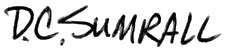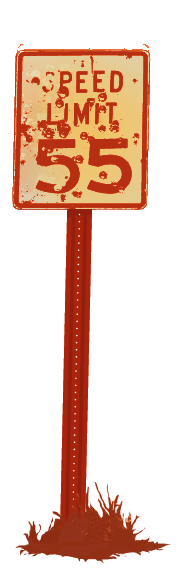Got a pen that I can borrow?
Got a pen that I can borrow?
We all have different ways of composing our thoughts. Some people prefer the tactile pressure they apply to handwritten words on paper, some enjoy the abrupt snap of a typewriter, or others appreciate the rhythmic-soft clicking that computer keyboards deliver to the fingertips.
Today, my methodology is rooted in Apple-based products. I bounce between my Macbook, iPad and iPhone to put my thoughts into words. Those three devices work for me uniquely in different scenarios.
My MacBook with an external monitor is for my scheduled writing sessions that are planned to be quietly desk-bound and focused on the words in front of me. If I’m on a plane or train and I can’t negotiate my laptop, my iPad (with Bluetooth keyboard) can offer a quick and easy way to capture a few in-depth thoughts. With my iPhone, I have an immediate way to capture any ideas or observations on-the-go. How I integrate these tools for writing is key. Here are a few software packages that I appreciate; I use all of these tools for slightly different purposes, described below.
For my MacBook:
 Scrivener
Scrivener
by Literature & Latte
This is my primary tool for writing. It has a lot of valuable features focused on manuscript development. My favorite features are:
–Corkboard– a card index sorting feature that breaks your story into larger flexible card set that you can organize.
–Outlining– an outline organizer that helps you plan and write your story structure.
–Collections– an internal folder organizer for multiple file types that we need during our research and refinement process. For example, a folder for your main character and various elements relating to him: a photo of his home, a map of the neighborhood where he lives, a moodboard with a collection of clothes he might wear, a PDF file for a user manual for a specific type of car he drives, etc.).
–Full Screen editing– a great feature to hide all of those distractions that may be saved on your desktop, or any bouncing application icons that indicate you have mail or IM.
–Scriptwriting– I currently don’t use this feature, but it can help you break your story out into Screen or Stage ready script formats.
–Snapshot– If you have moment where you want to try something different and mix a few things up, you can save a snapshot before you do it. You have the ability to save and modify various scenarios and go back and reference sections as you go.
–QuickReference Panes– If you have content that you need to constantly refer to, you can load it into a side-panel for easy/quick access.
–Synchronise– you can set Scrivener up to back up to an external server, such as Dropbox.
–Compile for Export and Print– this is a great feature to compile your submission ready manuscript with supporting footnotes and comments. This not only supports submission, but eBook ready book publishing formats.
 Word 2011
Word 2011
by Microsoft
This is my utilitarian writing tool because it has a lot of valuable features for basic writing, and because it has a vast reach in the current world. If I receive a pre-formatted Word document from someone else, I will open it in Word to preserve all original formatting. A few specific features that I appreciate are:
–Basic formatting- it serves the purpose that I need it for (fonts, bold/italics, bullets, etc).
–Track changes– by being widely adopted, I can utilize the track changes functionality that’s built into Word.
–Office integration– when I need to communicate something in Excel or Powerpoint, the programs inter-connect fairly well.
 Pages
Pages
by Apple Inc.
Pages is Apple’s Word processing tool that is empowered by it’s cloud support across Apple devices (MacBook, iPad, iPhone). My favorite features are:
–Price– For $9.99, you get a word processor with a lot of online and offline flexibility.
–Capabilities– A robust word processor that supports basic formatting and track changes, similar to (and compatible with) Word.
–Device Accessibility– With Pages available on iPhone, iPad and Macintosh computers, you have a word processor that can sync with iCloud and feed your spontaneous need to write. Just beware of font limitations and proper sync backups.
–File export- you can export to .doc format or PDF.
–Suite of integration tools– Just like Microsoft Office, you can expand your word processor’s capabilities by inter-connecting between Numbers (counterpart to Excel) and Keynote (counterpart to Powerpoint), but for a far cheaper price of $9.99 per tool.
For my iPad and iPhone:
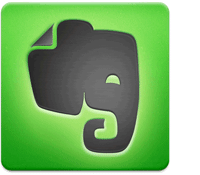 Evernote
Evernote
by Evernote Corporation
A great tool built to be utilized on all OS platforms that works well for accumulating notes, pictures, and sounds. You can then organize them with multiple tags for access later. My favorite features are:
–Free… (sort of)– it’s free for the basic account. I use it so much though, that I upgraded to the premium account which doesn’t require internet connection and has added security.
-Accessibility– it runs on my MacBook, iPad, and iPhone, and synchronizes all content onto a remote cloud server.
–Tagging– When I document and create multiple types of files, I can assign my own form of topical organization to each—Recipes, Songs, Cities, People, Stories, Life moments, etc…
–File support– It can retain and organize photos, sounds, single web pages, web links and of course, basic notes…
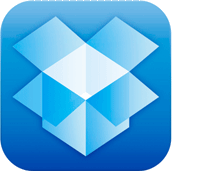 Dropbox
Dropbox
by DropboxA free, remote cloud-based file server that’s available on most devices. What I find most attractive:
-Free… (sort of)- it’s free for the first 2 Gigabytes. If you are managing a lot of files, you’ll have to upgrade or refer several friends to reap the benefits of their memberships by expanding your disk size.
–Accessibility– you can share and backup files from your MacBook, iPad, and iPhone. It’s an easy way to store and share files across multiple devices and their applications.
-Secure Backup- It’s another safe place to keep backup copies of your work.
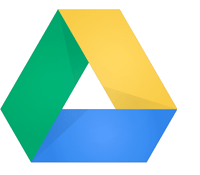 Google Drive
Google Drive
by Google
Originally there was just Google Docs. Now, Google has expanded this service into a cloud-based collaborative service called Google Drive. Google Drive is a great alternative to Microsoft Office and it’s almost free. As an online and offline based tool, you and anyone you want to invite can have access to files that you want to share. What I like:
–Free… (sort of)– it’s free for the first 15 GB. Higher storage spaces are available for a price.
–Suite of integrated Tools– Just like Microsoft Office, you have the ability to freely access and inter-connect between their counterpart tools: Sheets (Excel) and Slides (Powerpoint).
–Secure/sharable/collaborative documents- if you have a friend with a Google account, you can share access to a file immediately for editing and review and if needed, conduct Instant Message sessions over the doc.
–Revision History– A backup system to help control versioning.
–Cloud service- Similar to Dropbox, Google Drive provides a remote space to save and access your files remotely from multiple devices.
–Online and offline access– By using Google Chrome, you can set-up an offline Google Drive.
–Graphical Optical Character Recognition Search– Google has taken it’s search from pure text recognition to graphic text recognition.
–File access– you can view over 30 file types (DOC, PDF, PSD, AI, etc.)
Stay tuned for more specifics about how several of these tools for writing have helped me during the creation of my book.
 Did my book idea come from a long lost relative dying and leaving me a fortune? Unfortunately no… But the idea of how a person may struggle with that journey shaped a lot of the story. With a few modern twists and a little imagination, I took a historically worn topic (inheritance) and shaped my book The Heir to the Unexpected into a relatable experience for the reader.
Did my book idea come from a long lost relative dying and leaving me a fortune? Unfortunately no… But the idea of how a person may struggle with that journey shaped a lot of the story. With a few modern twists and a little imagination, I took a historically worn topic (inheritance) and shaped my book The Heir to the Unexpected into a relatable experience for the reader.
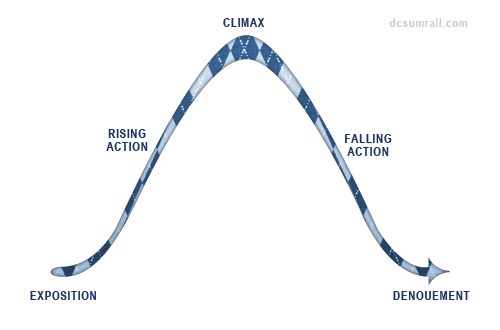





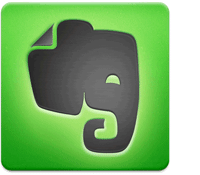
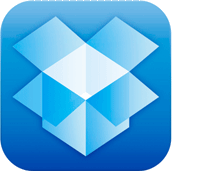
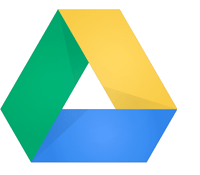
 There are several ways to plan writing a story as a First Draft. Some people have a clear idea of what tale they want to spin, they write it, and then they find a way to publish it. Other writers start by testing their market, and then writing a story to reach their specific target audience. In my case, I am pursuing a hydrid approach- we’ll see how it works… I’m still trying to figure out the right balance.
There are several ways to plan writing a story as a First Draft. Some people have a clear idea of what tale they want to spin, they write it, and then they find a way to publish it. Other writers start by testing their market, and then writing a story to reach their specific target audience. In my case, I am pursuing a hydrid approach- we’ll see how it works… I’m still trying to figure out the right balance. Today, most people have very little time or patience to deal with sub-par storytelling. I’m constantly reminding my friends and colleagues that web browsers are not the only reading devices with a back button; tablets have them too. The back button has become the new trash can. It’s easy to delete a downloaded digital book that doesn’t connect to you, thus freeing up your time for something more interesting.
Today, most people have very little time or patience to deal with sub-par storytelling. I’m constantly reminding my friends and colleagues that web browsers are not the only reading devices with a back button; tablets have them too. The back button has become the new trash can. It’s easy to delete a downloaded digital book that doesn’t connect to you, thus freeing up your time for something more interesting.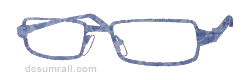 For the last year and a half, I’ve been working on a book tentatively entitled The Heir to the Unexpected. This project has turned out to take a little longer than expected! While working on this project, I met and married my wife, have traveled around home and abroad, and have maintained my day job. During this process, my book began to change with me along the way. Sometimes it was more prominent in my day-to-day activities, and sometimes it was placed in the background as I reflected on life. Recently though, I decided it was time to complete this writing project.
For the last year and a half, I’ve been working on a book tentatively entitled The Heir to the Unexpected. This project has turned out to take a little longer than expected! While working on this project, I met and married my wife, have traveled around home and abroad, and have maintained my day job. During this process, my book began to change with me along the way. Sometimes it was more prominent in my day-to-day activities, and sometimes it was placed in the background as I reflected on life. Recently though, I decided it was time to complete this writing project.